【C#】YouTube動画ダウンローダーを作ってみよう
まずはWebBrowserの作成
WebBrowserでYouTubeの動画を開いて、Downloadするという形をとりたいので、
TextBoxを配置して、そこでEnterキーを押すとそこにジャンプするという感じにしています。
<Window x:Class="WebBrowserWpf.MainWindow" xmlns="http://schemas.microsoft.com/winfx/2006/xaml/presentation" xmlns:x="http://schemas.microsoft.com/winfx/2006/xaml" xmlns:d="http://schemas.microsoft.com/expression/blend/2008" xmlns:mc="http://schemas.openxmlformats.org/markup-compatibility/2006" xmlns:local="clr-namespace:WebBrowserWpf" mc:Ignorable="d" Title="MainWindow" Height="450" Width="800"> <Grid> <Grid.RowDefinitions> <RowDefinition Height="25"/> <RowDefinition Height="*"/> </Grid.RowDefinitions> <Grid> <Grid.ColumnDefinitions> <ColumnDefinition Width="25"/> <ColumnDefinition Width="25"/> <ColumnDefinition Width="*"/> <ColumnDefinition Width="100"/> </Grid.ColumnDefinitions> <Button Grid.Column="0" Content="←" Click="Button_Click_1"/> <Button Grid.Column="1" Content="→" Click="Button_Click_2"/> <TextBox Grid.Column="2" Text="{Binding URL,UpdateSourceTrigger=PropertyChanged,Mode=TwoWay}" KeyUp="TextBox_KeyUp"/> <Button Grid.Column="3" Content="Download" Click="Button_Click" IsEnabled="{Binding DownloadOK}"/> </Grid> <WebBrowser Grid.Row="1" x:Name="webBrowser1" Navigated="webBrowser1_Navigated"/> </Grid> </Window>
using Microsoft.Win32; using System; using System.Collections.Generic; using System.ComponentModel; using System.Linq; using System.Text; using System.Text.RegularExpressions; using System.Threading.Tasks; using System.Windows; using System.Windows.Controls; using System.Windows.Data; using System.Windows.Documents; using System.Windows.Input; using System.Windows.Media; using System.Windows.Media.Imaging; using System.Windows.Navigation; using System.Windows.Shapes; namespace WebBrowserWpf { /// <summary> /// MainWindow.xaml の相互作用ロジック /// </summary> public partial class MainWindow : Window { ViewModel vm; public MainWindow() { InitializeComponent(); vm = new ViewModel(); this.DataContext = vm; webBrowser1.Navigate(vm.URL); } private void TextBox_KeyUp(object sender, KeyEventArgs e) { if (e.Key == Key.Enter) { webBrowser1.Navigate(vm.URL); } } private void Button_Click(object sender, RoutedEventArgs e) { } private void webBrowser1_Navigated(object sender, NavigationEventArgs e) { vm.URL = e.Uri.AbsoluteUri; } private void Button_Click_1(object sender, RoutedEventArgs e) { if (webBrowser1.CanGoBack) webBrowser1.GoBack(); } private void Button_Click_2(object sender, RoutedEventArgs e) { if (webBrowser1.CanGoForward) webBrowser1.GoForward(); } } public class ViewModel : INotifyPropertyChanged { public event PropertyChangedEventHandler PropertyChanged; private void OnoPropertyChanged(string propertyName) { if (PropertyChanged != null) PropertyChanged(this, new PropertyChangedEventArgs(propertyName)); } string _URL = "https://www.google.com/"; public string URL { get { return _URL; } set { _URL = value; DownloadOK = Regex.IsMatch(_URL, @"\?v=([^&]+)"); OnoPropertyChanged("URL"); } } bool _DownloadOK = false; public bool DownloadOK { get { return _DownloadOK; } set { _DownloadOK = value; OnoPropertyChanged("DownloadOK"); } } } }
VideoLibraryを使って動画をダウンロード
VideoLibraryというライブラリを使って動画をダウンロードするわけですが、使うためには準備が必要です。
VideoLibraryはNugetパッケージマネージャーからダウンロードして使う事ができます。
ツール>Nugetパッケージマネージャー>ソリューションのNugetパッケージの管理を開きます

左上の「参照」を選択して「VideoLibrary」を検索します。

プロジェクトに☑を入れて、「インストール」を押します。
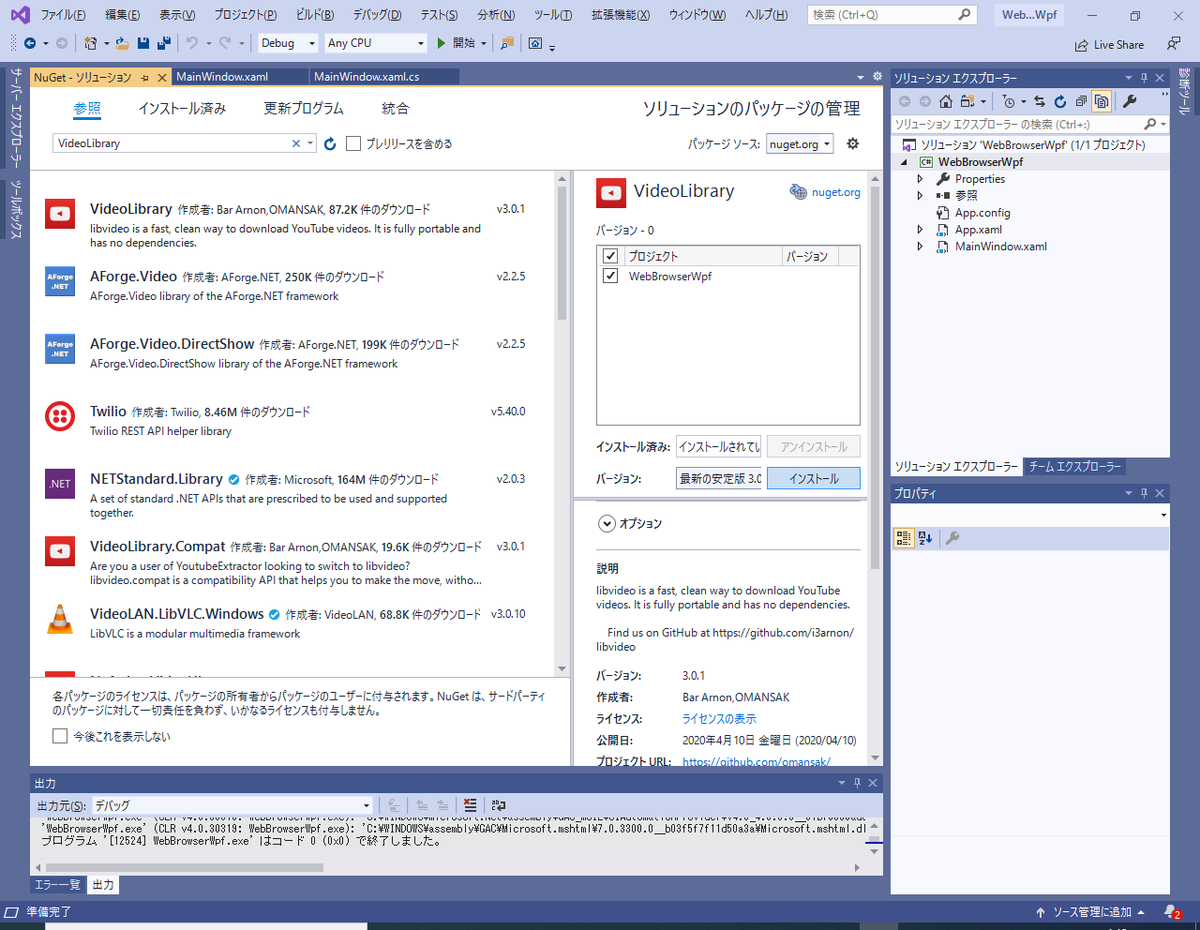
そうすると、VideoLibraryは.NET Framework 4.3.0を使用しているという事がわかります。

そのままインストールするとDLLがたっくさんできてしまうので、プロジェクトの.NET Frameworkを4.3.0にしたいのですが、対象のFrameworkは存在しませんでした。残念。
仕方ないので、そのままOKを押します。
使い方は上のusing がたくさん書いてあるところに
using VideoLibrary;
を追加して
private void Button_Click(object sender, RoutedEventArgs e) { var youTube = YouTube.Default; var video = youTube.GetVideo(vm.URL); SaveFileDialog sfd = new SaveFileDialog(); sfd.FileName = video.FullName; if (sfd.ShowDialog() == true) { System.IO.File.WriteAllBytes(sfd.FileName, video.GetBytes()); } }
こんな感じです。